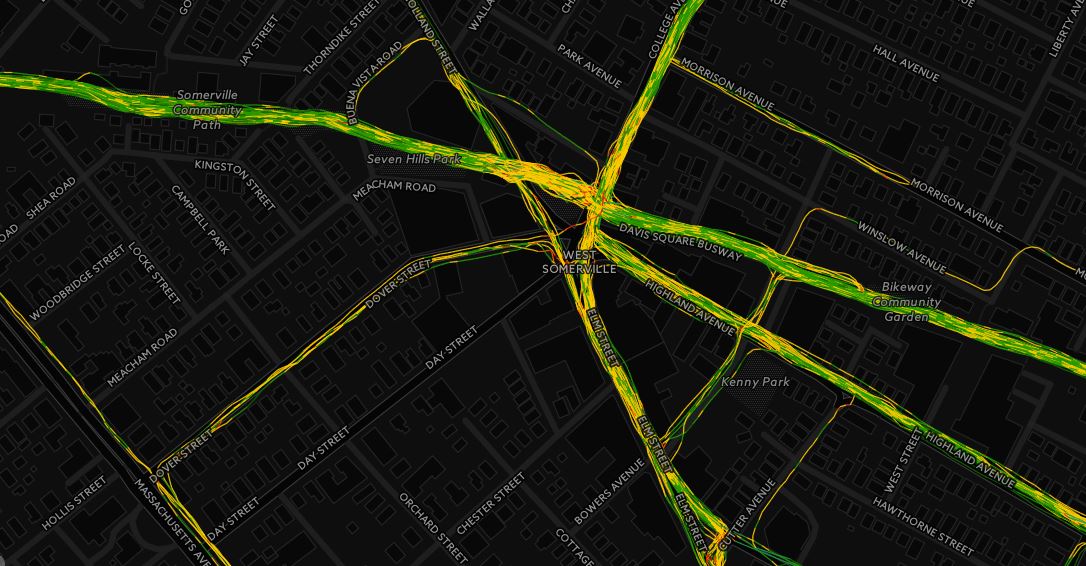I’m always looking for ways to make my workflow more efficient, from creating scripts to automate a process or trying to simplify models so that they are both effective and efficient.
What about making the day-to-day use of ArcGIS faster? Many of us create our own toolbars or custom buttons to make workflow faster, but what about using keyboard shortcuts? If you do a lot of programming, or spend a lot time using any piece of software you want to know the available keyboard shortcuts.
We use keyboard shortcuts all the time from ctrl+c, ctrl+v, ctrl+s and many, many others. What about keyboard shortcuts in our favorite program, ArcGIS? Yes, they exist, and many of them are pretty helpful. The basic ones for copy, paste, and save all exist, and there are many more including shortcuts for toggling all the layers in the table of contents, working in a table, or editing features.
Where can one learn all about these shortcuts? Well, Esri has published a document on this exact topic that I find very useful. There are a number of keyboard shortcuts and a number of other general tips that will benefit the novice or expert user.
What about tips and shortcuts for other tools that GIS users access all the time? Well, there are number of tips for the field calculator, however, this tipsheet is a little old, but still relevant.
Know of any shortcut lists? Post a link the comments section. I’m sure someone will find it helpful.